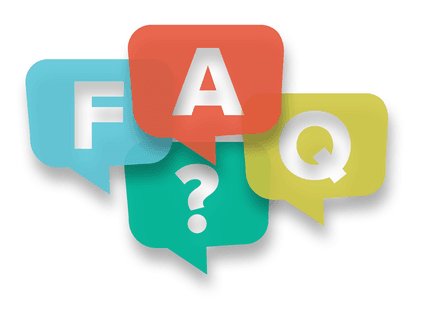
Have you ever had a question and either didn't know where to find the answer or were too afraid to ask? If so, you've come to the right place.
Here you'll find answers to common questions our clients ask. Just start by following one of the links below.
- What type of products and services do you provide?
- How do I go about getting an estimate from you?
- What forms of payment do you accept?
- How long does it take for you to complete my order?
- Tips on file format setups
- At what resolution should I save my photos and graphics?
- What file format should I use when submitting my electronic document for printing?
- Tips on how to save your design files
- What is a proof and why is it important that I look at it?
- Why do the printed colors look different from the colors on my screen?
- What is the Pantone Matching System?
- Is white considered a printing color?
- Is black considered a printing color?
- What is variable data printing?
- What do I need to provide for variable data projects?
- What do I need to provide for email marketing?
-
Good question! We are a full service design and print company and offer a wide range of products and services. To see a full listing and samples of what we can offer you, check out the Project Portfolio area of our website.
-
Well, since you are here, we would suggest you use our online Quote Request Form. Otherwise, the best way to ensure that we get all the information necessary to do an accurate quote, give us a call and talk with one of our Client Representatives.
-
What forms of payment do you accept?
We accept cash, company check and all major credit cards. We can also set up a business account for you, as well. Contact us for details.
-
How long does it take for you to complete my order?
There is no real clear-cut answer for this one. As a rule, we always try to get a first proof to you within 5 busines days after receiving the order, and we can generally get a job on press and out the door within that same amount of time after approval. During the proofing process we aim to turn around proofs within one business day.
-
Tips on file format setups
Many layout programs have collecting or packaging functions that will automatically collect your document, fonts, all art including and a report. When possible, it is recommended to use these functions because without any or all of these elements we will be unable to print your postcard.
• Enclose all screen fonts and printer fonts
• Include all placed images
• Make sure your files are set with proper bleed, trim and safety areas.BLEED: All art trimming off the edge MUST be pulled out 1/8” beyond the trim line
TRIM: This is the guideline where the card will be cut
SAFETY: All art and text within this safety area will assure that nothing will be trimmed off during the cutting process. A 1/4” guide in from the trim should work fine. -
At what resolution should I save my photos and graphics?
Resolution should be set to 300 dpi/ppi at final output size. We won't be responsible for poor output quality from lower resolution images.
Pictures and graphics pulled from the internet are often low resolution, typically 72 dpi or 96 dpi. Avoid these graphics, as they will appear pixilated and blocky when printed.
Also note that you should save all photos in CMYK mode, not RGB mode when possible. Images saved in RGB mode may not print properly. If you are unable to save your image in CYMK mode, please let us know.
-
What file format should I use when submitting my electronic document for printing?
PDF (Portable Document Format) is the most common and preferred file format for submitting digital documents. With the installation of a PDF print driver on your computer, virtually any program can generate a PDF file suitable for printing. Both commercial and free PDF print drivers are available online for download from different sources.
-
Tips on how to save your design files
Make them print ready and acceptable for us to print.
Remember to include 1/8 inch bleed on all documents with art or photos touching the edge of the page, regardless of the program.ADOBE INDESIGN: (design)
• Use the "Package" feature listed under "File" to collect all artwork and fonts, then zip or stuff-it
• Save as a Press setting PDF with 0.125 inch bleed on each sideADOBE PHOTOSHOP: (graphics)
• Save as layered PSD file
NOTE: Not the best choice for text intensive projects. Do not use for 2 color jobs unless saving as a duo-tone or multi-channel. (Contact us for information on these formats.)ADOBE ILLUSTRATOR: (design/graphics)
• Convert all text to curves
• Embed images or collect and send them
• Save as either native AI, EPS or PDFCOREL DRAW:
Saving your Corel Draw file as an Adobe Illustrator EPS
• Embed all Images
• Convert all your text/copy to outline fonts
• Export as Illustrator EPSWORD/WORKS:
NOTE: Native Word/Works files are not considered a print-ready format. We must reset these files to be compatible with our printing software. Some adjustment may be required and text and items may shift.
• Save As or Export as PDFPUBLISHER:
NOTE: Native Publisher files are not considered a print-ready format. We must use conversion software to open these files and some layout adjustment is required. To include the 1/8 bleed in Publisher you must increase the actual file size by .25" - 8.5 x 11 should really be 8.75 x 11.25.You will need to have the full version of Adobe Acrobat PDF. If you don’t please download and use PDF PREFLIGHT from our CUAdvantage site. Download and follow the instructions.
If you DO have the full version of Adobe Acrobat PDF please follow the steps below.
• Under File, Print, select Adobe PDF writer
• Under Properties select Press Quality and Save your PDF -
What is a proof and why is it important that I look at it?
In printing terms, a proof is a one-off copy of your document after all modifications and printing setup processes have been completed. It is your last and best opportunity to make sure that the print job comes out the way you want. By carefully inspecting the proof, you can help us assure an accurate, flawless delivery of your print job on the first run.
-
Why do the printed colors look different from the colors on my screen?
In short, printers and monitors produce colors in different ways.
Monitors use the RGB (red, green, blue) color model, which usually supports a wider spectrum of colors. Printers use the CMYK (cyan, magenta, yellow, black) color model, which can reproduce most—but not all—of the colors in the RGB color model. Depending on the equipment used, CMYK generally matches 85–90% of the colors in the RGB model.
When a color is selected from the RGB model that is out of the range of the CMYK model, the application chooses what it thinks is the closest color that will match. Programs like Adobe Photoshop will allow you to choose which color will be replaced. Others may not.
-
What is the Pantone Matching System?
The Pantone Matching System (PMS) is a color reproduction standard in which colors all across the spectrum are each identified by a unique, independent number. The use of PMS allows us to precisely match colors and maintain color consistency throughout the printing process.
-
Is white considered a printing color?
No. Because white is the default color of paper, it is simply recognized as the absence of any ink.
-
Is black considered a printing color?
Yes, whether it is by itself or with one or more colors.
-
What is variable data printing?
Variable data printing is technology for printing documents so that each piece is personalized to the specific recipient. At the most basic level, this means personalizing a name and address. But for real impact, many projects include unique graphics and content that speaks directly to the recipient.
-
What do I need to provide for variable data projects?
Native Excel files or CSV files are the safest bet. CSV files are data files that have commas separating each field, and returns separating each line of data. To save time and hassle, it is always best to make sure your data is properly formatted with each piece of data in separate fields.
-
What do I need to provide for email marketing?
We require a data file in either Excel or CSV format. This file should contain your members who have signed up to receive notifications from you. The minimum field we need is the email address field, correctly formatted. If you wish, we can personalize your marketing emails with a first name or other variable data such as a loan rate.
All email databases must comply with federal legislation and our terms of use. This means *everyone* in the list you send:
• is a customer, member or subscriber of your business or organization;
• has signed up or otherwise asked to receive your emails;
• has purchased a good or service from you in the past 18 monthsNOTE: You may NOT email any address that has been purchased, rented, appended, harvested or in any way obtained from a third party or without the email address owner's awareness and permission. In addition, you may NOT email any address that was initially obtained more than 18 months ago and has not received any correspondence from you since that time.
